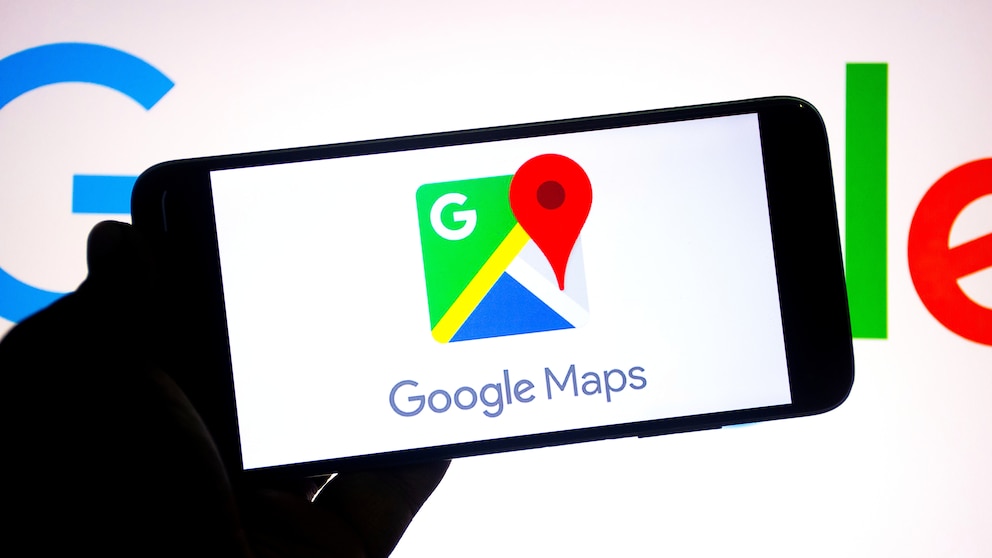December 23, 2024, 9:09 am | Read time: 3 minutes
Google Maps regularly publishes updates for its users – as it did recently. This time, you need to act quickly as your data is at stake. The update contains an important feature that deserves special attention.
Anyone who uses Google Maps knows that the map service collects a lot of data. To protect or retain this data, action needs to be taken soon. Specifically, it concerns the timeline in Google Maps, which is undergoing an update. TECHBOOK explains what you need to do.
Timeline in Google Maps is Being Moved
With the current Google Maps update, there are changes to the timeline of the map service. This is a popular tool that creates a personal map with the places where the user has already been. The data for this will now be moved gradually. It is currently stored in the Google Cloud and is accessible on all devices that are connected to the corresponding account. In the future, however, they will be relocated.
As Google has announced on its support page, the data will, in the future, be moved directly to the app and to the device on which Google Maps is used. Once transferred to the device, the timeline can only be viewed there. If you want to access the timeline in the browser, for example, you will no longer find any data.
In order not to lose the timeline, you should agree to the change. Otherwise, Google will delete the data within a few months. Google also points out that the latest version of Google Maps is required to continue using the timeline.

What should I do if I have lost my cell phone?

What You Can Do If Your Android Smartphone Crashes

Why You Should Not Use AirPods with Android
You Can Agree to the Change as Follows
Users have already been or will be notified that a change will take place. The data will be saved or moved based on the device they have selected. Of course, users can also object to this. In any case, Google explains on the support page how both Android and iPhone users must proceed:
- You will receive a push, email, or in-app notification about the timeline.
- Follow the instructions on the screen.
- Tap on “Done.”
In short, this means that timeline data will no longer be stored in the cloud, but locally on your smartphone. However, if you want to back up the data in the long term and take it with you when you change your smartphone, for example, you should create an encrypted backup in the Google Cloud. This can also be done quickly:
- Open Google Maps on your smartphone.
- Tap on the profile photo at the top right.
- Then tap on the cloud icon.
- Select a device under “My backups.”
- If necessary, you must first deactivate automatic deletion.
- Tap on the three-dot menu and then on “Import.”
- Finally, tap “Import” on the “Restore timeline from backup” screen.